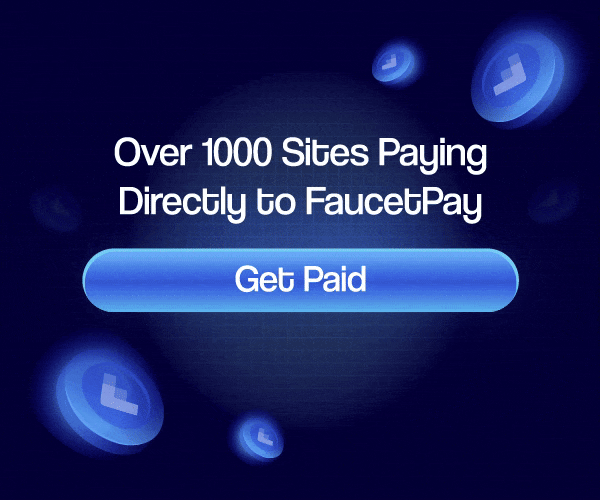How to Create a Country-Specific IPTV M3U Playlist
Welcome to FlyLinks Update: 25.11.2025
IPTV M3U Playlist: We’ve received many questions about IPTV (Internet Protocol Television), particularly about how to filter channels to watch only content from a specific country. Many users want easy access to channels from their homeland or in their native language.
Today, we’re providing a simple guide on how to extract channels from any country’s IPTV server’s full list and create your own customized M3U playlist.
What You’ll Need to Get Started
Before you begin, you will need to have your IPTV server’s connection details. These are typically provided by your service provider and consist of four essential elements:
- Host or Server URL: This is the server’s address (e.g.,
http://example.comorhttp://m.flylinks.pro). - Port: A number used to connect to the service (e.g.,
1111,8080). - Username: Your unique username, usually a combination of letters and numbers.
- Password: Your unique password.
Step 1: Construct Your M3U Link
The channel list is generated via a special link in the M3U format. You will combine your details into the following template:
http://YOUR_HOST:YOUR_PORT/get.php?username=YOUR_USERNAME&password=YOUR_PASSWORD&type=m3u
Let’s build it together:
1- Take your Host (e.g., http://m.flylinks.pro) and paste it at the beginning of the link. Important: Ensure you use a dot (.) and remove any stars (*) if present.
http://m.flylinks.pro:YOUR_PORT/get.php?...
2- Add your Port number right after the host, separated by a colon (:).
http://m.flylinks.pro:1111/get.php?...
3- Replace YOUR_USERNAME with your actual username. Do not delete any other parts of the link.
http://m.flylinks.pro:1111/get.php?username=john123&password=YOUR_PASSWORD&type=m3u
4- Finally, replace YOUR_PASSWORD with your actual password.
http://m.flylinks.pro:1111/get.php?username=john123&password=abc789&type=m3u
You have now built your unique M3U playlist URL.
Step 2: Test and Download the Playlist
- Test the Link: Copy the complete link you just built and paste it into the address bar of your web browser (Chrome, Firefox, etc.) and press Enter.
- If the server is active, your browser will start downloading a file named
get.phpor similar. This is your channel list. Rename it to something memorable, likeall_channels.m3u. - If the server is inactive or the details are wrong, you will likely see an error message or a blank page. In this case, double-check your credentials with your provider.
- Download the File: Once confirmed, allow the download to complete. Remember where you saved the
.m3ufile.
Step 3: Filter Channels by Country Using Notepad++
To edit the large playlist file, you need a powerful text editor. We highly recommend the free software Notepad++.
- Download and install Notepad++ from its official website if you haven’t already.
- Open the M3U File: Right-click your downloaded
.m3ufile, select “Edit with Notepad++”. The file will open, showing many lines of code starting with#EXTINF:followed by channel information and URLs. - Find and Delete Unwanted Channels: Press
Ctrl + Fto open the “Find” dialogue. In the search bar, type the identifier for your desired country. This is often a country code like|UK|,|USA|,|CA|, or a full name likeUnited Kingdom. You may need to try different terms based on how your provider tags the channels. - Click “Find All in Current Document”. This will highlight every line containing your search term.
- Now, you need to manually review and delete all the channel groups you do not want. A faster method is to use the Find & Mark feature to mark all lines with your country, then invert the selection and delete everything else. This requires careful review to ensure you only keep the correct channels.
- Save Your New Playlist: Once you have deleted all channels except those from your target country, go to File > Save As and give your new filtered playlist a new name (e.g.,
UK_Channels_Only.m3u).
Step 4: Load Your Playlist onto Your Smart TV
One of the most reliable apps for loading custom M3U playlists on Smart TVs is Smart IPTV.
Why do we recommend a paid app?
While there are free apps, Smart IPTV is a popular, one-time payment app that is stable, user-friendly, and free of intrusive advertisements. The payment is a small fee for the application itself, not for the channels. You only pay once per TV.
1- Install the App: Find and install the “Smart IPTV” app from your TV’s app store (Samsung, LG, etc.).
2- Get Your TV’s MAC Address: Open the Smart IPTV app on your TV. It will display a MAC address on the screen (e.g., AA:BB:CC:11:22:33). Note this down.
3- Upload Your Playlist:
- On a computer or phone, visit the Smart IPTV official website: http://siptv.app (or similar page for your specific app).
- Locate the page to upload your M3U list via MAC address.
- Enter your TV’s MAC address.
- Upload your filtered
UK_Channels_Only.m3ufile. - Complete any CAPTCHA to prove you are not a robot.
- Click “Send” or “Submit”.
4- Enjoy: Ensure your TV is connected to the internet. Restart the Smart IPTV app (or sometimes just wait a few minutes). Your custom country-specific channel list will appear and be ready to watch.
We hope this guide empowers you to customise your IPTV experience perfectly. Enjoy your viewing!
Have a suggestion for another useful app or software we should cover? Please let us know in the comments below. We are here to help
Why Choose Premium? m.FlyLinks.pro vs. Free IPTV
While free M3U playlists exist, they are often unreliable and lack support. A premium subscription ensures stability, quality, and security for your viewing experience.
| Feature | Free/Public Sources | Premium |
|---|---|---|
| Stability & Uptime | Unreliable. Frequent downtime and buffering. | >99.9% Uptime. Guaranteed stable streams. |
| Video Quality (HD/FHD/4K) | Inconsistent, often low resolution. | Consistent HD, FHD, and 4K quality options. |
| Electronic Program Guide (EPG) | Rarely available or out of sync. | Full, Accurate EPG for easy program scheduling. |
| Customer Support | Nonexistent. | 24/7 Support via Telegram & WhatsApp. |
| VOD Library (Movies & Series) | Limited, slow updates, dead links. | Massive VOD Library: New releases added daily. |
| Number of Channels | Claims thousands; most are inactive. | 33,500+ Verified Live Channels from worldwide. |
| Security & Privacy | High risk of malware and data tracking. | Secure, Encrypted Streams. Your privacy is protected. |
| Device Compatibility | Often fails on popular apps and devices. | Works on All Devices: Smart TV, Phone, PC, MAG, etc. |
| Updates | Playlists become obsolete quickly. | Auto-Updating playlists and server information. |
| Payment Security | N/A | Secure Payment |
Get Your Premium m.FlyLinks.pro Subscription Today!
Upgrade to a seamless, high-quality entertainment experience.
📧 Email Us: rhacksat@gmail.com
📱 Telegram: t.me/FlyLinks_Support (For instant setup & support)
💬 WhatsApp: +212600767179 (For sales and queries)
What You Get Instantly:
- Your Personal M3U Link:
http://premium.servers.pro:8080/get.php?username=YOUR_USER&password=YOUR_PASS&type=m3u - Your Personal MAC Address (for MAG boxes and STB Emulator).
- Full EPG URL for your electronic program guide.
- Access to over 33,500 Channels and 67,000+ VOD titles.
- Detailed Setup Guides for every device.
* Numbers for Clarity:
- Live TV Channels: 53,000+
- VOD (Video on Demand): 67,000+ Titles
- Supported Countries: 100+
Don’t waste time with unstable free links. Contact us now for a reliable premium IPTV service!
How does organising M3U files for IPTV work?
A complete guide to understanding and using the Flylinks IPTV Channel Organiser
OPEN SITE: ⇒ organizing M3U files
Quick Start Guide
Flylinks IPTV is a powerful tool that organises your IPTV channels by country, type, and quality. Here’s how to get started:
1 Input Your M3U Data
You can provide your IPTV channel data in three different ways:
- Paste M3U – Directly paste your M3U file content
- Upload File – Upload an M3U file from your device
- Open URL – Fetch M3U content from a URL
TIP: THE URL OPTION USES MULTIPLE CORS PROXIES FOR RELIABILITY AND HAS TIMEOUT HANDLING FOR BETTER PERFORMANCE.
2 Process the Data
Click the “Process File” button to analyse and organise your channels. The tool will:
- Detect channel countries using flags
- Identify sports, music, and BeIN Sports channels
- Determine video quality (SD, HD, FHD, UHD)
- Add “Flylinks IPTV” to channel names
NOTE: PROCESSING TIME DEPENDS ON THE NUMBER OF CHANNELS. LARGE PLAYLISTS MAY TAKE A FEW SECONDS.
3 View Organised Results
After processing, you’ll see:
- Statistics – Total channels, sports channels, BeIN channels, and countries
- Organised Channels – Grouped by country with flags and counts
- Channel Details – Each channel with type badges and quality indicators
4 Export Your Organised Playlists
Download your organised channels in various formats:
- Complete ZIP – All channels organised in a ZIP file
- Sports Only – Just the sports channels
- BeIN Sports – Only BeIN Sports channels
- Protected Flylinks – Premium protected content (requires subscription)
TIP: YOU CAN DOWNLOAD INDIVIDUAL COUNTRY PLAYLISTS OR SPECIFIC CHANNEL TYPES FROM EACH COUNTRY SECTION.